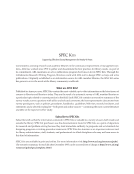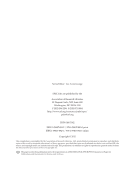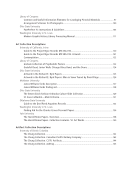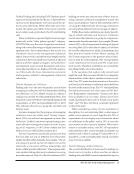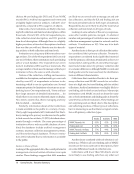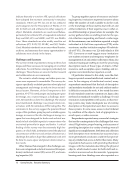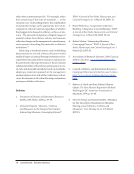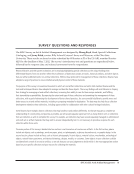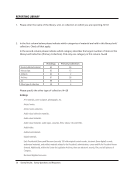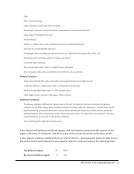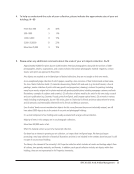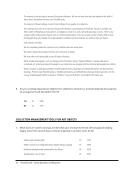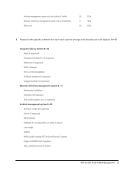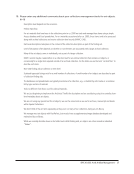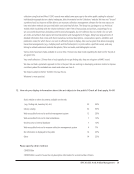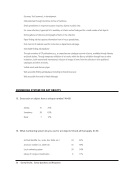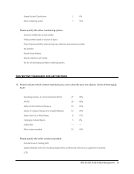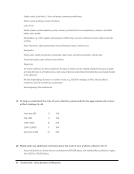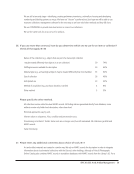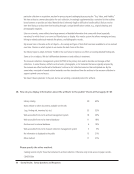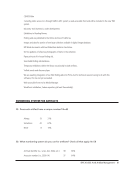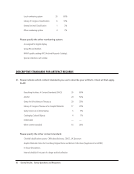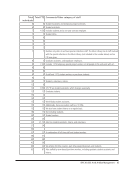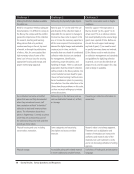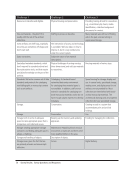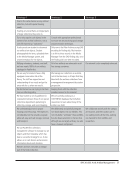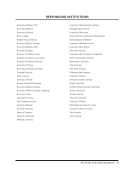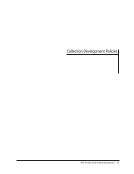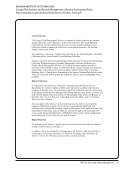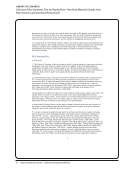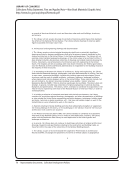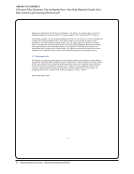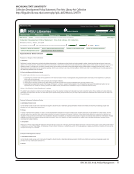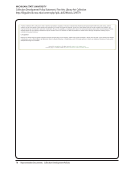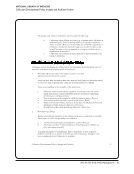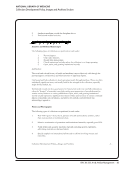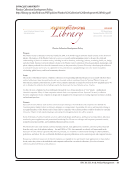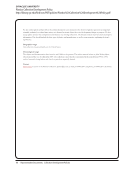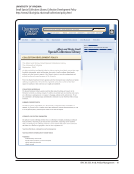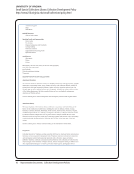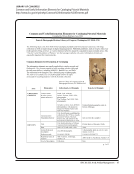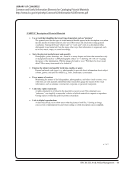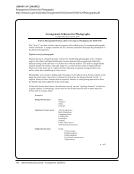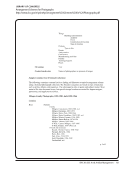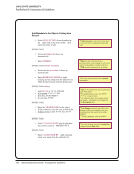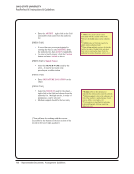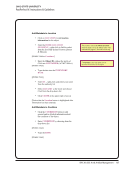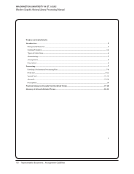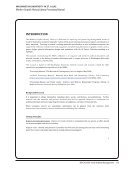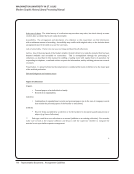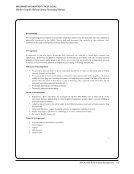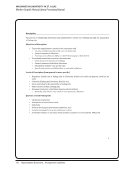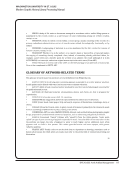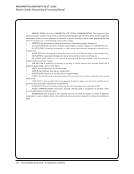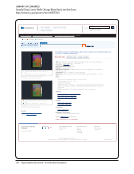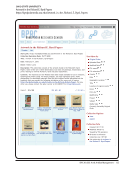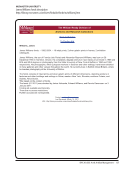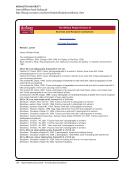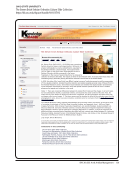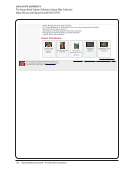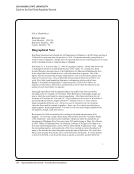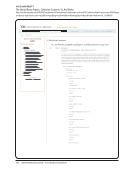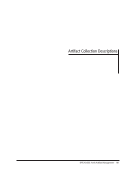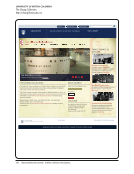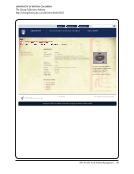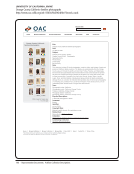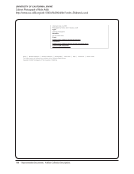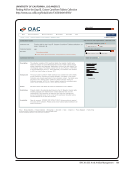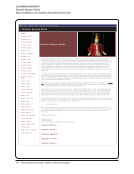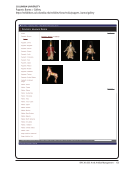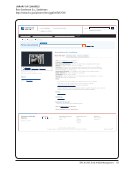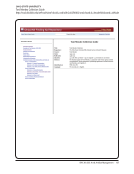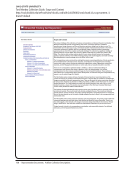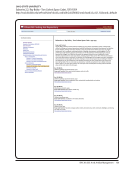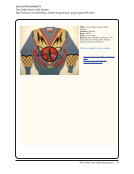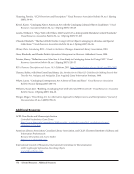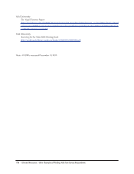110 · Representative Documents: Arrangement Guidelines
Ohio State University
PastPerfect IV: Instructions &Guidelines
Making Corrections
• Click on the EDIT button at the top to
correct or add additional information
• Enter all corrections or additions on any
screen in the record
• To correct the Object ID, click on EDIT,
then click Change Access#, Object ID or
Loan# button located next to the Edit
button and make the change, then click the
SAVE button
• Finally, click SAVE at the upper left of the
Item Record to save the updated record
• Select ADD to add another object record to
the database
Creating Default Data
*Click Edit on the Location, Condition,
Classification/Subjects/Search Terms and
Custom screens to make changes. Then click
Save and Close buttons in the upper right to
save these changes.
*Change Default Data allows you to enter
data into the fields that is common to all or a
group of records.
*For the following records, click Fill with
Default Data and these entries will fill in
automatically until you change them
*Examples of default data include:
Collection, Collection Code, Catalogued by,
Artist ,Classification, Publication, Syndicate
TIPS
First and foremost, if you have any questions about anything, please ask. Accuracy in
spelling and inputting the correct information into the proper fields is of utmost
importance. Errors will affect the results of any search.
Ohio State University
PastPerfect IV: Instructions &Guidelines
Making Corrections
• Click on the EDIT button at the top to
correct or add additional information
• Enter all corrections or additions on any
screen in the record
• To correct the Object ID, click on EDIT,
then click Change Access#, Object ID or
Loan# button located next to the Edit
button and make the change, then click the
SAVE button
• Finally, click SAVE at the upper left of the
Item Record to save the updated record
• Select ADD to add another object record to
the database
Creating Default Data
*Click Edit on the Location, Condition,
Classification/Subjects/Search Terms and
Custom screens to make changes. Then click
Save and Close buttons in the upper right to
save these changes.
*Change Default Data allows you to enter
data into the fields that is common to all or a
group of records.
*For the following records, click Fill with
Default Data and these entries will fill in
automatically until you change them
*Examples of default data include:
Collection, Collection Code, Catalogued by,
Artist ,Classification, Publication, Syndicate
TIPS
First and foremost, if you have any questions about anything, please ask. Accuracy in
spelling and inputting the correct information into the proper fields is of utmost
importance. Errors will affect the results of any search.