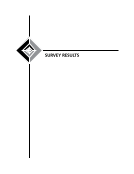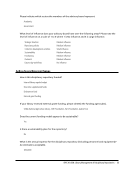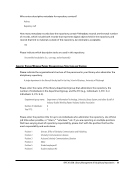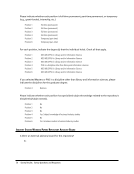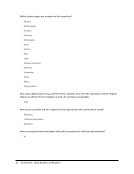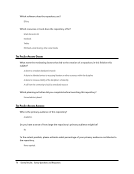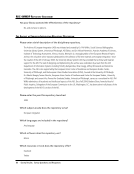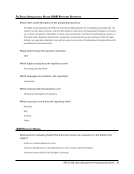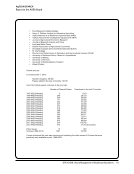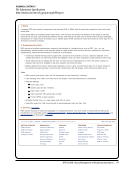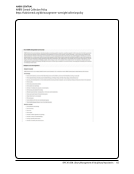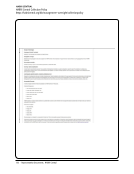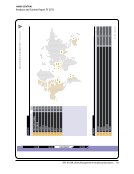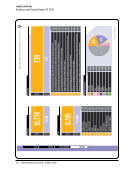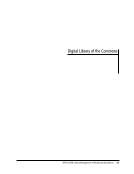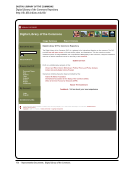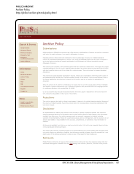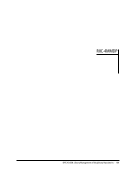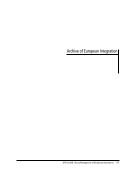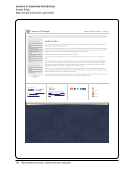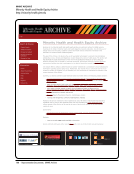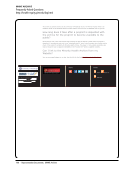192 · Representative Documents: MHHE Archive
MHHE ARCHIVE
Frequently Asked Questions
http://health-equity.pitt.edu/faq.html
Frequently Asked Questions -Minority Health and Health Equity Archive
http://health-equity.pitt.edu/faq.html[11/26/13 2:48:14 PM]
choices available do not best describe the type of media you want to post choose Other. Each type presents
a form specific to citation format for that type of media. All have a specific set of required information
needed in order to proceed. If you find that you do not have any of the required information, try Other.
Other offers all the options for a ll of the forms with less required information. Once you have chosen a
type, then click the Next button. (Note: If you start a new deposit and then cancel, the deposit will appear
in your Documents in your Workspace box as Untitled with a number (i.e., Untitled 134). You can choose t
o reuse it by highlighting the Untitled document and then clicking Edit or you can delete it by highlighting
the Untitled document and clicking delete.) After you click the Next button, you will be taken to the
Bibliographic Information page. Follow directions and be sure to complete all required fields indicated with
a red asterisk (*).When you have completed this form, then click the Next button.
The following page is the Document Information page. Here choose the type of electronic format of your
document/resource. For Word or any other standard text documents choose ASCII. You may also offer an
additional brief description of the format in the text box below the choices. Th en click the Next button. You
will then be taken to the Document File Upload page. There, choose what method you would like to use to
upload, and then choose how many uploads you will be making. (Typically, there will only be one uploaded
file.) Once you have indicated the method and the number to upload, click the Upload button.
The following page will be Document File Upload. Here it will show you what you have just uploaded and
allow you to upload another document. You are also able to preview what you uploaded before proceeding
to the next step. If all is correct and you are finished, then click the Finished button. Now you will be taken
to the Document Storage Formats page which will show you what format of the document you just
uploaded and h ow many. Here you may again add a document or continue by clicking the Next button.
The final step in the process of submitting a document or resource is to verify all the information in the
deposit you just made. You will see two versions of how your deposit will appear. The first version (in a
gray box) is how it will appear in the archive upon approval. The second version is how it will appear to the
editorial staff. Double check your deposit for grammatical errors and missing information. If you need to
make any changes just click the Back button until you reach the page that you need to make the edit. If
you want to wait to make your deposit, click the Deposit EPrint Later button. This button will place the
deposit in your workspace for later action. If all is complete and you a re ready to submit, click the Deposit
EPrint Now button. This will take you to a Thank You page which gives you a brief description of the
approval process. From this page there is a link that will take you back to your workspace.
For materials that have been submitted for posting to the archive, there may be a 2-3 week evaluation
period to verify permissions related to the source before posting to the archive.
Is the Minority Health Archive a searchable database?
Yes.
To Search From the home page http://minority-health.pitt.edu, choose any of the hyperlinks indicating
Sear ch. You may perform either a simple or advanced search. The simple search allows you to search by
title/keyword, author(s)/editor(s), or year. The advanced search allows you to search the same categories
as simple search as well as by subject, Eprint Type (book, journal (paginated)-journal article, conference
proceedings, etc), conference, department, and publication. You can also choose how you want the result
to appear by using the drop down menu.
To Browse From the home page http://minority-health.pitt.edu, choose any of the hyperlinks indicating
Browse. One may browse by subject (i.e., research, health, etc), by year, or the Pioneer Collections. Just
click on the links that are of interest to you. You can also choose how you want the result to appear by
using the drop down menu. (The Pioneer Collection, which will recognize major pioneers in the field of
minority health, is currently under development therefore no information is available on any of these links.
We expect for this to be fully open by Summer 2006.)
How do I search for a particular author, topic, or journal?
From the home page http://minority-health.pitt.edu, choose any of the hyperlinks indicating Sear ch. You
MHHE ARCHIVE
Frequently Asked Questions
http://health-equity.pitt.edu/faq.html
Frequently Asked Questions -Minority Health and Health Equity Archive
http://health-equity.pitt.edu/faq.html[11/26/13 2:48:14 PM]
choices available do not best describe the type of media you want to post choose Other. Each type presents
a form specific to citation format for that type of media. All have a specific set of required information
needed in order to proceed. If you find that you do not have any of the required information, try Other.
Other offers all the options for a ll of the forms with less required information. Once you have chosen a
type, then click the Next button. (Note: If you start a new deposit and then cancel, the deposit will appear
in your Documents in your Workspace box as Untitled with a number (i.e., Untitled 134). You can choose t
o reuse it by highlighting the Untitled document and then clicking Edit or you can delete it by highlighting
the Untitled document and clicking delete.) After you click the Next button, you will be taken to the
Bibliographic Information page. Follow directions and be sure to complete all required fields indicated with
a red asterisk (*).When you have completed this form, then click the Next button.
The following page is the Document Information page. Here choose the type of electronic format of your
document/resource. For Word or any other standard text documents choose ASCII. You may also offer an
additional brief description of the format in the text box below the choices. Th en click the Next button. You
will then be taken to the Document File Upload page. There, choose what method you would like to use to
upload, and then choose how many uploads you will be making. (Typically, there will only be one uploaded
file.) Once you have indicated the method and the number to upload, click the Upload button.
The following page will be Document File Upload. Here it will show you what you have just uploaded and
allow you to upload another document. You are also able to preview what you uploaded before proceeding
to the next step. If all is correct and you are finished, then click the Finished button. Now you will be taken
to the Document Storage Formats page which will show you what format of the document you just
uploaded and h ow many. Here you may again add a document or continue by clicking the Next button.
The final step in the process of submitting a document or resource is to verify all the information in the
deposit you just made. You will see two versions of how your deposit will appear. The first version (in a
gray box) is how it will appear in the archive upon approval. The second version is how it will appear to the
editorial staff. Double check your deposit for grammatical errors and missing information. If you need to
make any changes just click the Back button until you reach the page that you need to make the edit. If
you want to wait to make your deposit, click the Deposit EPrint Later button. This button will place the
deposit in your workspace for later action. If all is complete and you a re ready to submit, click the Deposit
EPrint Now button. This will take you to a Thank You page which gives you a brief description of the
approval process. From this page there is a link that will take you back to your workspace.
For materials that have been submitted for posting to the archive, there may be a 2-3 week evaluation
period to verify permissions related to the source before posting to the archive.
Is the Minority Health Archive a searchable database?
Yes.
To Search From the home page http://minority-health.pitt.edu, choose any of the hyperlinks indicating
Sear ch. You may perform either a simple or advanced search. The simple search allows you to search by
title/keyword, author(s)/editor(s), or year. The advanced search allows you to search the same categories
as simple search as well as by subject, Eprint Type (book, journal (paginated)-journal article, conference
proceedings, etc), conference, department, and publication. You can also choose how you want the result
to appear by using the drop down menu.
To Browse From the home page http://minority-health.pitt.edu, choose any of the hyperlinks indicating
Browse. One may browse by subject (i.e., research, health, etc), by year, or the Pioneer Collections. Just
click on the links that are of interest to you. You can also choose how you want the result to appear by
using the drop down menu. (The Pioneer Collection, which will recognize major pioneers in the field of
minority health, is currently under development therefore no information is available on any of these links.
We expect for this to be fully open by Summer 2006.)
How do I search for a particular author, topic, or journal?
From the home page http://minority-health.pitt.edu, choose any of the hyperlinks indicating Sear ch. You