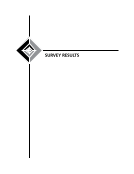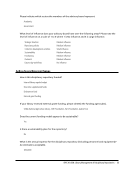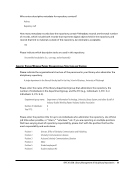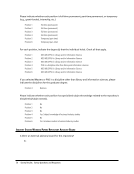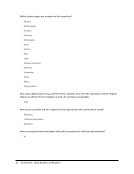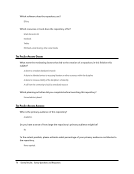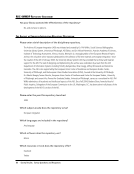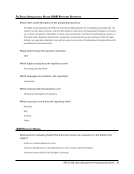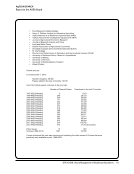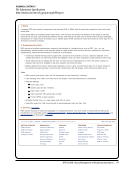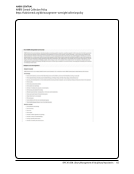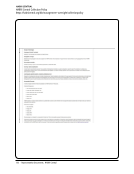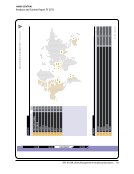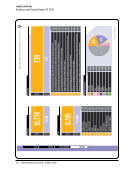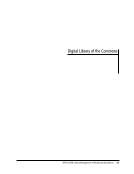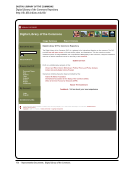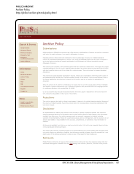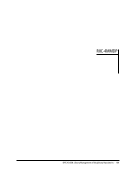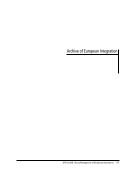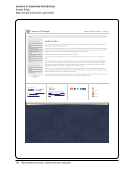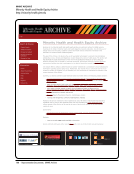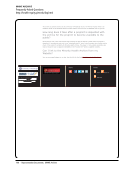146 · Representative Documents: The Aphasiology Archive
THE APHASIOLOGY ARCHIVE
Aphasiology User Documentation
http://aphasiology.pitt.edu/help/
The Aphasiology Archive
University Library System, University of
Pittsburgh
Home ||About ||Browse ||Search ||
Help
Aphasiology User Documentation
Browsing
Searching
Text Search Fields
Lists of Values
Yes/No Fields
Browsing
Browsing is a good way to access documents if you don't have a specific idea of what you're looking for. There are two
ways to browse the archive, by subject and by year.
To browse the archive either select Browse from the front page or from the navigation bar at the top of the screen. Then
choose which property you wish to browse by eg. "subject".
You will be presented with a list of possible values, select one of these, and you will be given a list of references to
documents in the archive (if any) which match this value. To access a paper, simply click on its reference in the display.
On the abstract page, you should be able to see what subjects are pertinent to the current document. Clicking on one of
those subjects will take you back to the relevant browse by subject view.
Searching
The archive offers two levels of searching, simple and advanced. They are similar, but the advanced form lets you
perform a finer-grained search using more fields. Access the simple search using the Search the Archive link on the front
page, or using the navigation bar at the top of the screen. To perform an advanced search, use the advanced search link at
the top of the simple search page.
Text Search Fields
These are used to search fields like abstract or author. These are the fields where there is a text entry area, and a popup
menu just to the right of it. Type your search terms into the box. You can decide how the system will use your search
terms by selecting one of the options from the popup menu just to the right of the input box.
Match all, in any order.
In the example shown, the system will search for records in which any of the title, abstract or keywords fields
contain both the word ``patient'' and ``care''.
Match any.
In the example shown, the system will search for any record with either the term ``patient'' or ``care,'' in any of the
title, abstract or keywords fields.
Match as a phrase.
In this case, the system will search for your terms appearing exactly as you type them. In the example, the system
will return any record with the phrase ``patient care'' appearing in the title, abstract or keywords.
THE APHASIOLOGY ARCHIVE
Aphasiology User Documentation
http://aphasiology.pitt.edu/help/
The Aphasiology Archive
University Library System, University of
Pittsburgh
Home ||About ||Browse ||Search ||
Help
Aphasiology User Documentation
Browsing
Searching
Text Search Fields
Lists of Values
Yes/No Fields
Browsing
Browsing is a good way to access documents if you don't have a specific idea of what you're looking for. There are two
ways to browse the archive, by subject and by year.
To browse the archive either select Browse from the front page or from the navigation bar at the top of the screen. Then
choose which property you wish to browse by eg. "subject".
You will be presented with a list of possible values, select one of these, and you will be given a list of references to
documents in the archive (if any) which match this value. To access a paper, simply click on its reference in the display.
On the abstract page, you should be able to see what subjects are pertinent to the current document. Clicking on one of
those subjects will take you back to the relevant browse by subject view.
Searching
The archive offers two levels of searching, simple and advanced. They are similar, but the advanced form lets you
perform a finer-grained search using more fields. Access the simple search using the Search the Archive link on the front
page, or using the navigation bar at the top of the screen. To perform an advanced search, use the advanced search link at
the top of the simple search page.
Text Search Fields
These are used to search fields like abstract or author. These are the fields where there is a text entry area, and a popup
menu just to the right of it. Type your search terms into the box. You can decide how the system will use your search
terms by selecting one of the options from the popup menu just to the right of the input box.
Match all, in any order.
In the example shown, the system will search for records in which any of the title, abstract or keywords fields
contain both the word ``patient'' and ``care''.
Match any.
In the example shown, the system will search for any record with either the term ``patient'' or ``care,'' in any of the
title, abstract or keywords fields.
Match as a phrase.
In this case, the system will search for your terms appearing exactly as you type them. In the example, the system
will return any record with the phrase ``patient care'' appearing in the title, abstract or keywords.