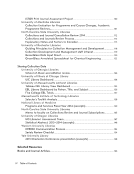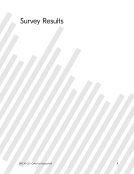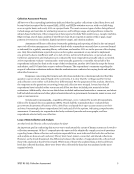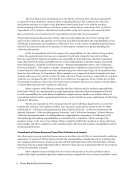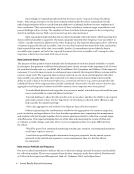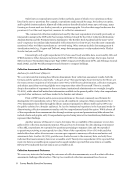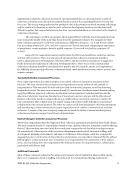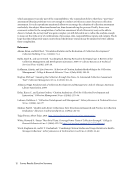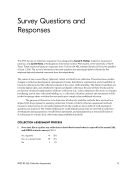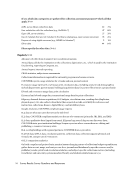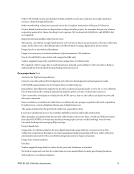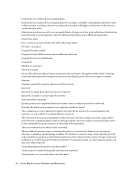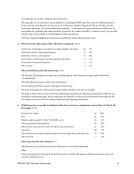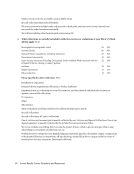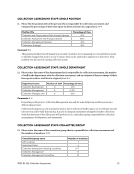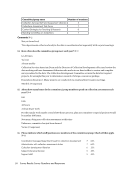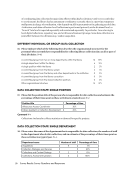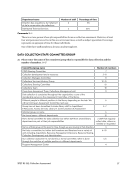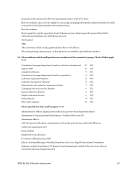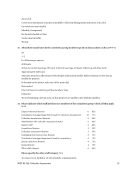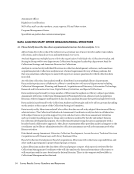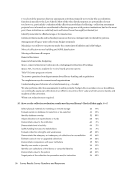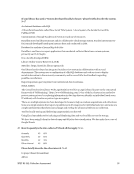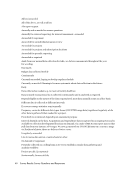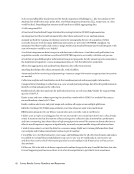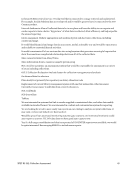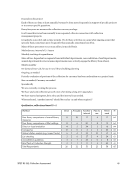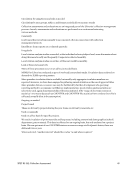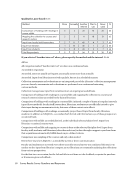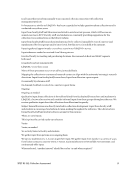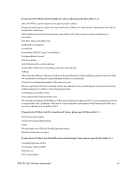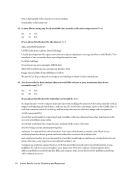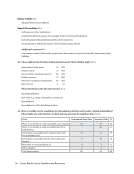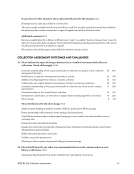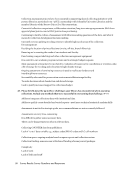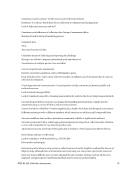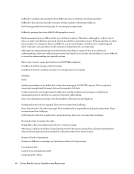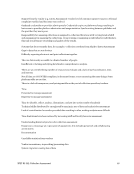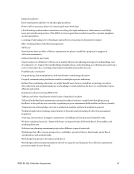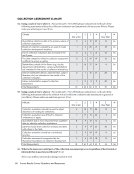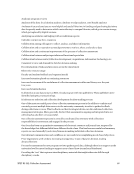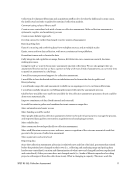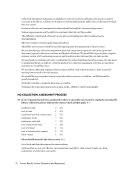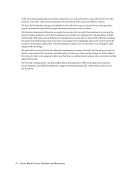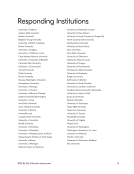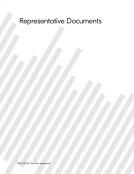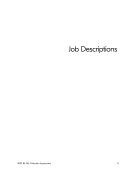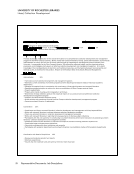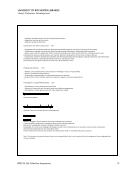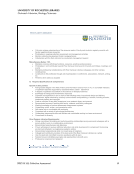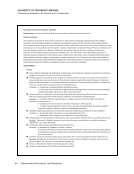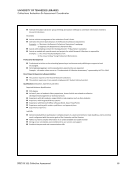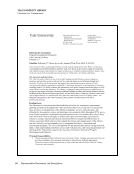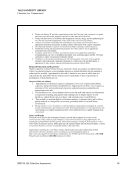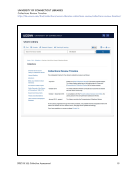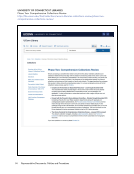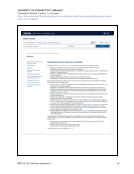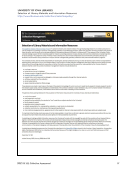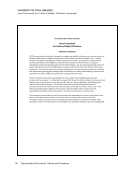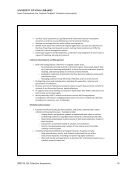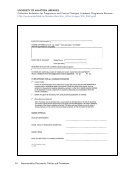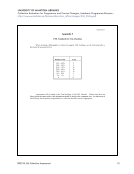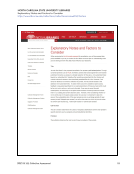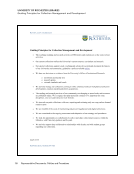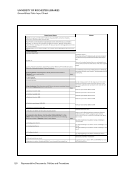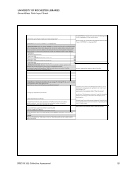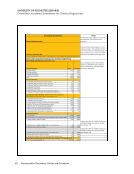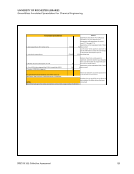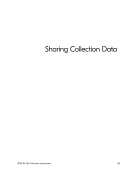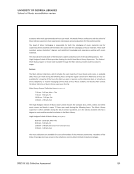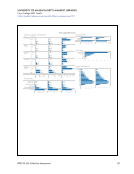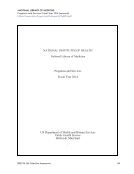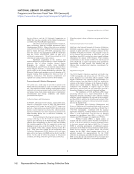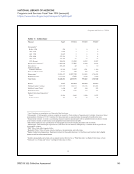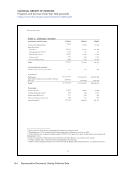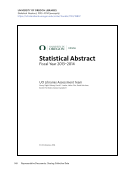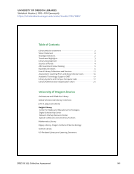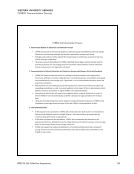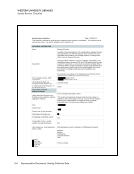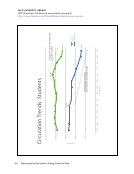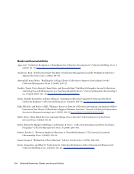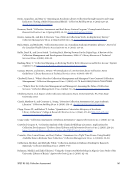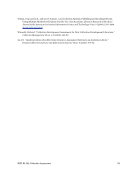120 Representative Documents: Policies and Procedures
UNIVERSITY OF ROCHESTER LIBRARIES
GreenGlass Data Input Sheet
Notes
Tip 1: Start by going to the Box folder "Collections Snapshots 2015" and look for templates,
instructions, a link to GreenGlass and other data.
Classification Outline."
If the online outline isn't detailed enough, ask Kostya or Marcy if
you can borrow the print books from the shelves near Kostya's
desk.
These are the standard locations that we are analysing this year.
You may want to look at Rare Books but let's make that a separate
project.
2. Size of collection: Use Greenglass to identify and record the number of
"Matched" items in each location Items
Do a GreenGlass query for each of these locations to identify the
total number of books in each location. The percentages should fill
in themselves.
a. Carlson Stacks
b. Carlson oversize
c. Carlson Reference
d. All Annex locations
3. Age of collection: Tick all locations and LC Classes that you are analysing. Record
the number of "Matched" items in each category Items
Start by creating a query for the LC ranges you are interested in
and limit it to all of the locations listed in the previous section.
Then limit by publication date as indicated in the notes for each
cell below.
a. Publication Year after 2009
Publication year between 2010 and 2014
a. Publication Year after 2004
Publication year between 2010 and 2014
a. Publication Year after 1999
Publication year between 2010 and 2014
d. Publication year between 1950-1999
Publication year between 1950 and 1999
e. Publication year between 1900-1949
Publication year between 1900 and 1949
f. Publication year before 1924 all locations (in public domain)
Publication year before 1924
4. Compared to other libraries: Start by setting "Edition Matching" to "any
edition." Retain settings for all locations and LC Classes that you are analysing.
Record the number of "Matched" items in each category Items
section. It won't affect the HathiTrust comparisons (these are
made directly against the HT catalog) but it gives the most
accurate data for all other comparisons which ARE made against
OCLC records.
a. US holdings more than 99
Set edition matching to “any edition” and set US holdings to
“more than 99”
b. US holdings less than 26
Set edition matching to “any edition” and set US holdings to “less
than 26”
c. US holdings less than 6
Set edition matching to “any edition” and set US holdings to “less
than 6”
d. Rochester area equals 0
Set edition matching to “any edition” and Rochester Area to
“fewer than 1”
e. CRL and Linda Hall more than 0
Set CRL and Linda Hall to "more than 0"
f. Publication Year before 1924 AND HATHITRUST set to "Items NOT held in HathiTrust"
Set publication year to “before 1924” and HATHITRUST to “Items
NOT held in HathiTrust”
Data Input Sheet
Tip 3: Remember to re-set earlier settings to "no restriction" before adjusting your query for the next
item
Locations Analysed: CarlsonStacks, CarlsonOversize, Carlson Reference,All Annex/Offsite locations
Tip 2: The items on this template are organized based on the order of the steps you will take in
Greenglass. For each line, set up the query and type the number of "Matched" results below in
column B "Items" according to the instructions. The data you input here will magically be presented in
the "final" worksheet.
Type your subject here
LC Class: TP
1. Header Information
Stakeholder Departments/programs: Chemical Engineering
UNIVERSITY OF ROCHESTER LIBRARIES
GreenGlass Data Input Sheet
Notes
Tip 1: Start by going to the Box folder "Collections Snapshots 2015" and look for templates,
instructions, a link to GreenGlass and other data.
Classification Outline."
If the online outline isn't detailed enough, ask Kostya or Marcy if
you can borrow the print books from the shelves near Kostya's
desk.
These are the standard locations that we are analysing this year.
You may want to look at Rare Books but let's make that a separate
project.
2. Size of collection: Use Greenglass to identify and record the number of
"Matched" items in each location Items
Do a GreenGlass query for each of these locations to identify the
total number of books in each location. The percentages should fill
in themselves.
a. Carlson Stacks
b. Carlson oversize
c. Carlson Reference
d. All Annex locations
3. Age of collection: Tick all locations and LC Classes that you are analysing. Record
the number of "Matched" items in each category Items
Start by creating a query for the LC ranges you are interested in
and limit it to all of the locations listed in the previous section.
Then limit by publication date as indicated in the notes for each
cell below.
a. Publication Year after 2009
Publication year between 2010 and 2014
a. Publication Year after 2004
Publication year between 2010 and 2014
a. Publication Year after 1999
Publication year between 2010 and 2014
d. Publication year between 1950-1999
Publication year between 1950 and 1999
e. Publication year between 1900-1949
Publication year between 1900 and 1949
f. Publication year before 1924 all locations (in public domain)
Publication year before 1924
4. Compared to other libraries: Start by setting "Edition Matching" to "any
edition." Retain settings for all locations and LC Classes that you are analysing.
Record the number of "Matched" items in each category Items
section. It won't affect the HathiTrust comparisons (these are
made directly against the HT catalog) but it gives the most
accurate data for all other comparisons which ARE made against
OCLC records.
a. US holdings more than 99
Set edition matching to “any edition” and set US holdings to
“more than 99”
b. US holdings less than 26
Set edition matching to “any edition” and set US holdings to “less
than 26”
c. US holdings less than 6
Set edition matching to “any edition” and set US holdings to “less
than 6”
d. Rochester area equals 0
Set edition matching to “any edition” and Rochester Area to
“fewer than 1”
e. CRL and Linda Hall more than 0
Set CRL and Linda Hall to "more than 0"
f. Publication Year before 1924 AND HATHITRUST set to "Items NOT held in HathiTrust"
Set publication year to “before 1924” and HATHITRUST to “Items
NOT held in HathiTrust”
Data Input Sheet
Tip 3: Remember to re-set earlier settings to "no restriction" before adjusting your query for the next
item
Locations Analysed: CarlsonStacks, CarlsonOversize, Carlson Reference,All Annex/Offsite locations
Tip 2: The items on this template are organized based on the order of the steps you will take in
Greenglass. For each line, set up the query and type the number of "Matched" results below in
column B "Items" according to the instructions. The data you input here will magically be presented in
the "final" worksheet.
Type your subject here
LC Class: TP
1. Header Information
Stakeholder Departments/programs: Chemical Engineering