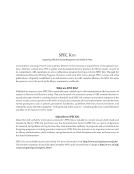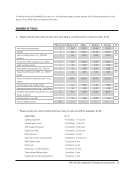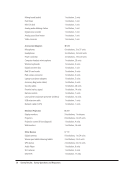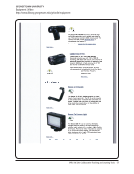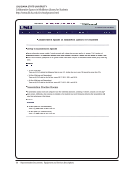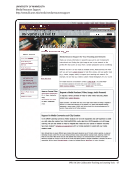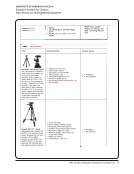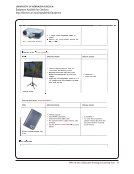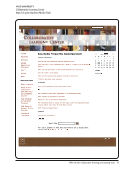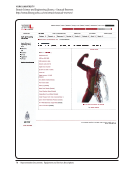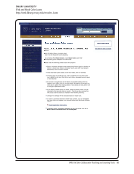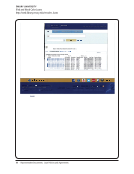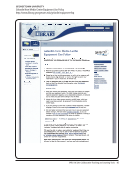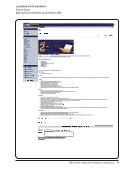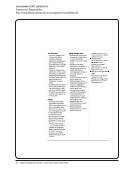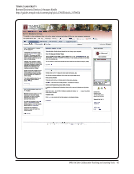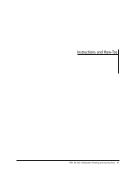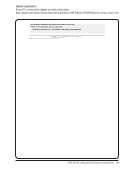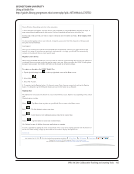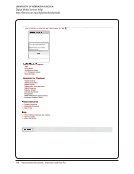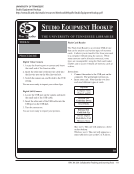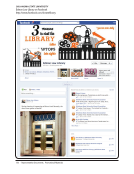110 · Representative Documents: Instructions and How-Tos
Pennsylvania State University
Interwrite Board Instructions
http://www.libraries.psu.edu/content/dam/psul/up/lls/documents/InterwriteBoardInstructions.pdf
Interwrite Board
Controls
Interwrite Board Instructions
Things you should know to get started:
• There are 3 components to the Interwrite Board system:
1. Software
2. USB (already in podium) – communicates between the computer and the school pad
3. School Pad
• The School Pad has an internal charger. There is a skinny cord in the podium that does
this. (It remains plugged into the podium at all times.)
• To turn the School Pad on, press the On button. Then press Link to connect the pad to the
computer. The green light will blink and the pad will make a noise when it is ready.
To access the software on the computer, follow this path:
• Start
• All Programs
• eInstruction
• Interwrite Workspace
• Interactive Mode
To use the Interwrite Board:
• Click on the mouse on the side panel. The pen attached to the board acts like a mouse.
NOTE: You do not need to actually touch the board. Simply float over the top of the board.
• To Click: touch the pad. Double click and single click the same as you normally would.
• Pen Buttons: Can be used like mouse buttons.
• Soft Keys: These are on the pad around the perimeter and can be used as short cuts. If
you wish, you can simply click the buttons on the panel.
• If you want to use a keyboard, select it from the pad. There is no button on the control tool-
bar.
To shut down the board:
• Click the X at the bottom of the control toolbar to get out of the program.
• It will ask you if you wish to save your material.
• To turn off the pad, hold the ON button until it shuts off.
• The pen has no off switch.
Suggested Uses of the Board:
• Highlight text in a webpage.
• Write on a webpage or circle information.
• Go back and forth between webpages with ease.
Minimize
Workspace menu
Mouse
Lesson mode
Pen
Highlighter
Shapes
Line
Test
Page sorter
Toolbox
Exit
Create blank page
Click on the colors to change the
color of your highlighter or pen.
Open another web
page and switch
between the two
using this panel.
Do not remove from
podium!
Pennsylvania State University
Interwrite Board Instructions
http://www.libraries.psu.edu/content/dam/psul/up/lls/documents/InterwriteBoardInstructions.pdf
Interwrite Board
Controls
Interwrite Board Instructions
Things you should know to get started:
• There are 3 components to the Interwrite Board system:
1. Software
2. USB (already in podium) – communicates between the computer and the school pad
3. School Pad
• The School Pad has an internal charger. There is a skinny cord in the podium that does
this. (It remains plugged into the podium at all times.)
• To turn the School Pad on, press the On button. Then press Link to connect the pad to the
computer. The green light will blink and the pad will make a noise when it is ready.
To access the software on the computer, follow this path:
• Start
• All Programs
• eInstruction
• Interwrite Workspace
• Interactive Mode
To use the Interwrite Board:
• Click on the mouse on the side panel. The pen attached to the board acts like a mouse.
NOTE: You do not need to actually touch the board. Simply float over the top of the board.
• To Click: touch the pad. Double click and single click the same as you normally would.
• Pen Buttons: Can be used like mouse buttons.
• Soft Keys: These are on the pad around the perimeter and can be used as short cuts. If
you wish, you can simply click the buttons on the panel.
• If you want to use a keyboard, select it from the pad. There is no button on the control tool-
bar.
To shut down the board:
• Click the X at the bottom of the control toolbar to get out of the program.
• It will ask you if you wish to save your material.
• To turn off the pad, hold the ON button until it shuts off.
• The pen has no off switch.
Suggested Uses of the Board:
• Highlight text in a webpage.
• Write on a webpage or circle information.
• Go back and forth between webpages with ease.
Minimize
Workspace menu
Mouse
Lesson mode
Pen
Highlighter
Shapes
Line
Test
Page sorter
Toolbox
Exit
Create blank page
Click on the colors to change the
color of your highlighter or pen.
Open another web
page and switch
between the two
using this panel.
Do not remove from
podium!