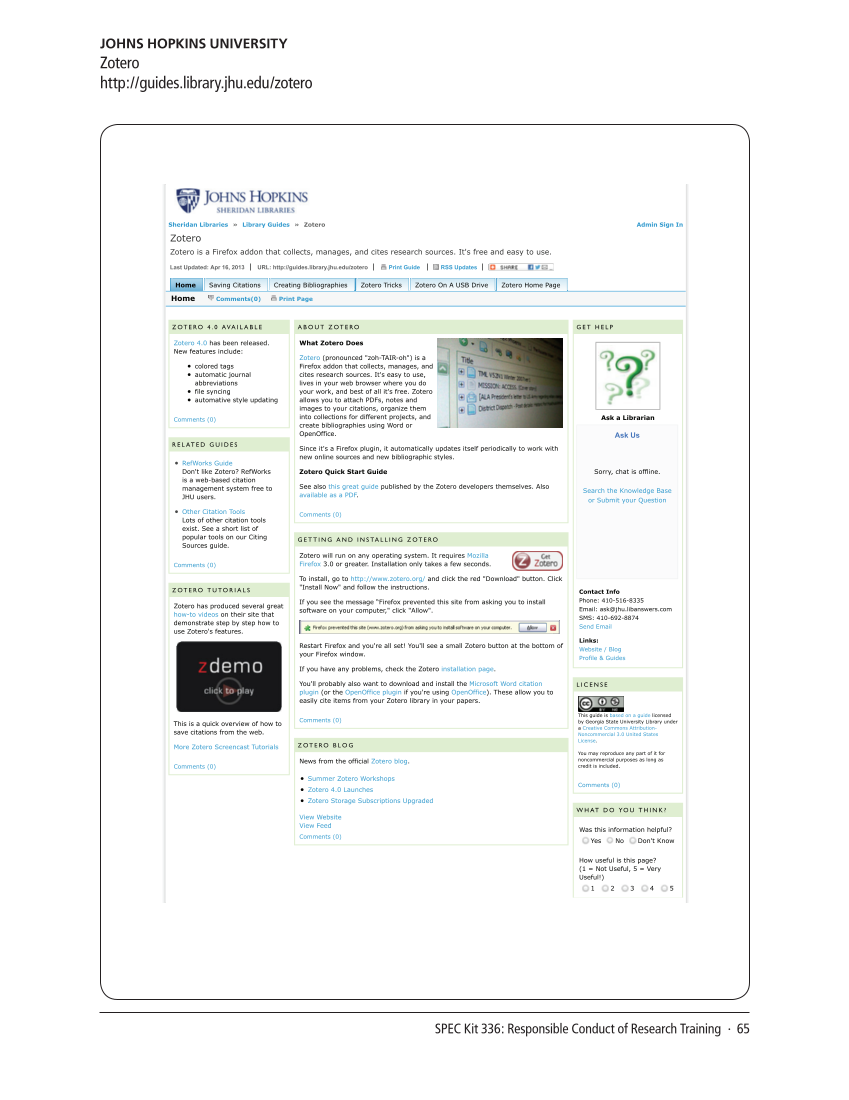SPEC Kit 336: Responsible Conduct of Research Training · 65
JOHNS HOPKINS UNIVERSITY
Zotero
http://guides.library.jhu.edu/zotero
Admin Sign In
Home Saving Citations Creating Bibliographies Zotero Tricks Zotero On A USB Drive Zotero Home Page
Z OT E RO 4 .0 AVA I L A B L E
Zotero 4.0 has been released.
New features include:
colored tags
automatic journal
abbreviations
file syncing
automative style updating
Comments (0)
R E L AT E D G U I D E S
RefWorks Guide
Don't like Zotero? RefWorks
is a web-based citation
management system free to
JHU users.
Other Citation Tools
Lots of other citation tools
exist. See a short list of
popular tools on our Citing
Sources guide.
Comments (0)
Z OT E RO T U TO R I A L S
Zotero has produced several great
how-to videos on their site that
demonstrate step by step how to
use Zotero's features.
This is a quick overview of how to
save citations from the web.
More Zotero Screencast Tutorials
Comments (0)
A B O U T Z OT E RO
What Zotero Does
Zotero (pronounced "zoh-TAIR-oh") is a
Firefox addon that collects, manages, and
cites research sources. It's easy to use,
lives in your web browser where you do
your work, and best of all it's free. Zotero
allows you to attach PDFs, notes and
images to your citations, organize them
into collections for different projects, and
create bibliographies using Word or
OpenOffice.
Since it's a Firefox plugin, it automatically updates itself periodically to work with
new online sources and new bibliographic styles.
Zotero Quick Start Guide
See also this great guide published by the Zotero developers themselves. Also
available as a PDF.
Comments (0)
G E T T I N G A N D I N S TA L L I N G Z OT E RO
Zotero will run on any operating system. It requires Mozilla
Firefox 3.0 or greater. Installation only takes a few seconds.
To install, go to http://www.zotero.org/ and click the red "Download" button. Click
"Install Now" and follow the instructions.
If you see the message “Firefox prevented this site from asking you to install
software on your computer," click "Allow".
Restart Firefox and you're all set! You'll see a small Zotero button at the bottom of
your Firefox window.
If you have any problems, check the Zotero installation page.
You'll probably also want to download and install the Microsoft Word citation
plugin (or the OpenOffice plugin if you're using OpenOffice). These allow you to
easily cite items from your Zotero library in your papers.
Comments (0)
Z OT E RO B L O G
News from the official Zotero blog.
Summer Zotero Workshops
Zotero 4.0 Launches
Zotero Storage Subscriptions Upgraded
View Website
View Feed
Comments (0)
G E T H E L P
Ask a Librarian
Ask Us
Sorry, chat is offline.
Search the Knowledge Base
or Submit your Question
Contact Info
Phone: 410-516-8335
Email: ask@jhu.libanswers.com
SMS: 410-692-8874
Send Email
Links:
Website /Blog
Profile &Guides
L I C E N S E
This guide is based on a guide licensed
by Georgia State University Library under
a Creative Commons Attribution-
Noncommercial 3.0 United States
License.
You may reproduce any part of it for
noncommercial purposes as long as
credit is included.
Comments (0)
W H AT D O YO U T H I N K ?
Was this information helpful?
Yes No Don't Know
How useful is this page?
(1 =Not Useful, 5 =Very
Useful!)
1 2 3 4 5
Sheridan Libraries » Library Guides » Zotero
Zotero
Zotero is a Firefox addon that collects, manages, and cites research sources. It's free and easy to use.
Last Updated: Apr 16, 2013 URL: http://guides.library.jhu.edu/zotero Print Guide RSS Updates
Home Comments(0) Print Page
8/16/13 5:34 PM
JOHNS HOPKINS UNIVERSITY
Zotero
http://guides.library.jhu.edu/zotero
Admin Sign In
Home Saving Citations Creating Bibliographies Zotero Tricks Zotero On A USB Drive Zotero Home Page
Z OT E RO 4 .0 AVA I L A B L E
Zotero 4.0 has been released.
New features include:
colored tags
automatic journal
abbreviations
file syncing
automative style updating
Comments (0)
R E L AT E D G U I D E S
RefWorks Guide
Don't like Zotero? RefWorks
is a web-based citation
management system free to
JHU users.
Other Citation Tools
Lots of other citation tools
exist. See a short list of
popular tools on our Citing
Sources guide.
Comments (0)
Z OT E RO T U TO R I A L S
Zotero has produced several great
how-to videos on their site that
demonstrate step by step how to
use Zotero's features.
This is a quick overview of how to
save citations from the web.
More Zotero Screencast Tutorials
Comments (0)
A B O U T Z OT E RO
What Zotero Does
Zotero (pronounced "zoh-TAIR-oh") is a
Firefox addon that collects, manages, and
cites research sources. It's easy to use,
lives in your web browser where you do
your work, and best of all it's free. Zotero
allows you to attach PDFs, notes and
images to your citations, organize them
into collections for different projects, and
create bibliographies using Word or
OpenOffice.
Since it's a Firefox plugin, it automatically updates itself periodically to work with
new online sources and new bibliographic styles.
Zotero Quick Start Guide
See also this great guide published by the Zotero developers themselves. Also
available as a PDF.
Comments (0)
G E T T I N G A N D I N S TA L L I N G Z OT E RO
Zotero will run on any operating system. It requires Mozilla
Firefox 3.0 or greater. Installation only takes a few seconds.
To install, go to http://www.zotero.org/ and click the red "Download" button. Click
"Install Now" and follow the instructions.
If you see the message “Firefox prevented this site from asking you to install
software on your computer," click "Allow".
Restart Firefox and you're all set! You'll see a small Zotero button at the bottom of
your Firefox window.
If you have any problems, check the Zotero installation page.
You'll probably also want to download and install the Microsoft Word citation
plugin (or the OpenOffice plugin if you're using OpenOffice). These allow you to
easily cite items from your Zotero library in your papers.
Comments (0)
Z OT E RO B L O G
News from the official Zotero blog.
Summer Zotero Workshops
Zotero 4.0 Launches
Zotero Storage Subscriptions Upgraded
View Website
View Feed
Comments (0)
G E T H E L P
Ask a Librarian
Ask Us
Sorry, chat is offline.
Search the Knowledge Base
or Submit your Question
Contact Info
Phone: 410-516-8335
Email: ask@jhu.libanswers.com
SMS: 410-692-8874
Send Email
Links:
Website /Blog
Profile &Guides
L I C E N S E
This guide is based on a guide licensed
by Georgia State University Library under
a Creative Commons Attribution-
Noncommercial 3.0 United States
License.
You may reproduce any part of it for
noncommercial purposes as long as
credit is included.
Comments (0)
W H AT D O YO U T H I N K ?
Was this information helpful?
Yes No Don't Know
How useful is this page?
(1 =Not Useful, 5 =Very
Useful!)
1 2 3 4 5
Sheridan Libraries » Library Guides » Zotero
Zotero
Zotero is a Firefox addon that collects, manages, and cites research sources. It's free and easy to use.
Last Updated: Apr 16, 2013 URL: http://guides.library.jhu.edu/zotero Print Guide RSS Updates
Home Comments(0) Print Page
8/16/13 5:34 PM